Create or edit user
CoroPlus® Machining Insights uses the concept of Roles, which controls what users can and cannot do within the software.
A single user can have more than one of the six pre-defined roles.
| Capability | Administrator | Editor | Viewer | Guest | Operator | Reports Viewer |
| Dashboars and Reports | View and edit | View and edit | Only view | Only view Dashboard | Only view | Only view Reports |
| Operator Panels | View and edit | View and edit | Only view | No | Can classify cycles | Only view Reports |
| Ticket and Alert watcher rules | View and edit | View and edit | Only view | No | No | No |
| Tickets | View and edit | View and edit | Only view | View and edit | View and edit | View and edit |
| Alerts | View | View | View | No | View | View |
| Activities, Targets and Calendar schedules | View and edit | View and edit | Only view | No | Only view | Only view |
| Device data from Download Device Data | View and download | View and download | View and download | Only view | View and download | View and download |
| Device Properties | View and edit | View and edit | Only view | No | Only view | Only view |
| KB articles | View and edit | View and edit | Only view | No | Only view | No |
| Users | View and edit | Only view | Only view | No | Only view | Only view |
User administration
- Click on the menu button in the top left corner.
- Select the Users widget.
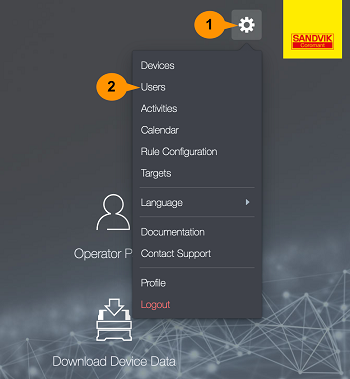
Add New User
- Click the Create User button.
- Fill in the required fields of the Create User form:
- Username
- First name
- Last name
- Password
- Plants
- Roles
Note:
Each user can be allotted single or multiple roles.
Edit an existing User
- Select the required user from the list. The Update User window will open.
- Click on the fields and make the necessary changes.
- Click on Save.
Note:
The Username field is NOT editable.
Enable/Disable Users
Collected data are linked to a user; in order not to erase any historical data, it is impossible to delete a user in CoroPlus® Machining Insights. Instead, you can set a user as Not Enabled. If you disable the user, it is removed from the list of selectable users.
- Select the required user from the User list. The Update User window will open.
- Check the Enabled option in User Status to enable or uncheck the Enabled option under User Status to disable the user.
- Click Save.
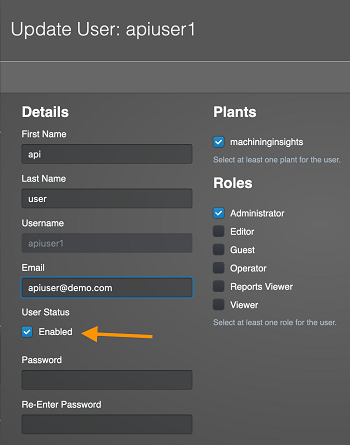
Note:
In the Users screen, click on the funnel icon to the right of the search text box to filter the enabled or disabled users list.


