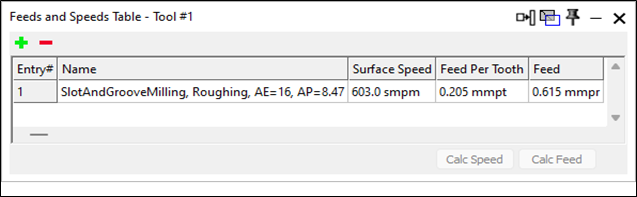GibbsCAM Integration
GibbsCAM users can seamlessly integrate with CoroPlus® Tool Library to enhance their workflow and access tools and cutting data recommendations.
Supported tool types:
- General turning tools
- Thread turning tools
- Milling tools
- Drilling tools
- Tapping tools
- Reaming tools (only Reamer for cylindrical hole)
Installation
The default installation of GibbsCAM includes the CoroPlus® Tool Library integration for GibbsCAM. Users don't need to install or configure anything else. However, accessing the CoroPlus® Tool Library web application does require a valid subscription.
Accessing CoroPlus® Tool Library
There are two ways to access the CoroPlus® Tool Library. Method 1 will keep the importer open and is the easiest way to import multiple tool assemblies without closing the importer. Method 2 will close the importer after one tool assembly is imported into GibbsCAM.
Method 1: Access through Plug-Ins Menu.
- Navigate to the Plug-Ins menu.
- Under the Main Tools section, select the CoroPlus® Tool Library icon.
- Fill in your CoroPlus® Tool Library credentials (E-mail and Password).
Note: To preserve your login information, click the “Remember me on this device” checkbox. - Click Sign in.
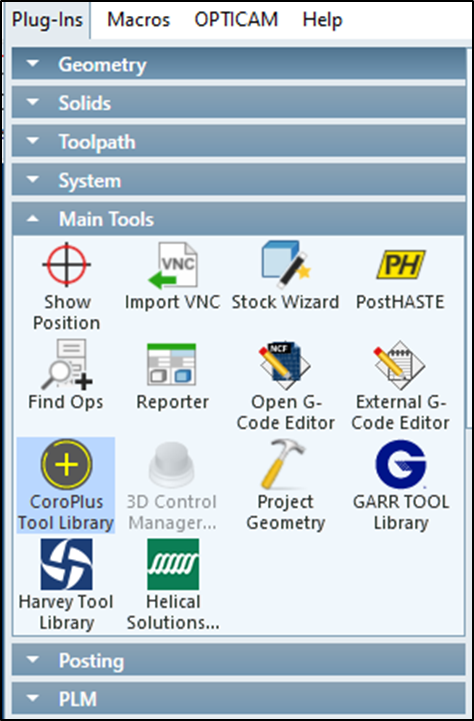
Importing tool assemblies to GibbsCAM
1. Click to select the desired tool assembly.
2. Click “Send to GibbsCAM”.
Note: Clicking the blue tool title will import the tool without clicking “Send to GibbsCAM”.
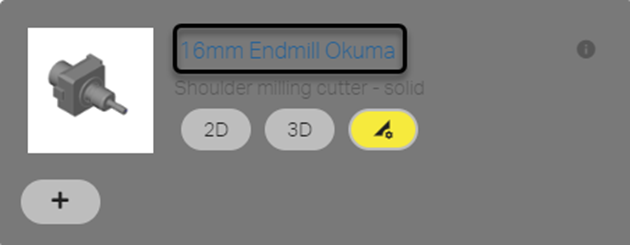
3. The following message will appear:
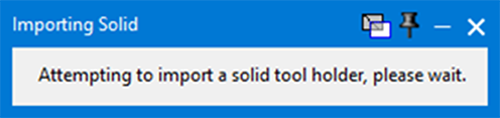
Method 2: Access through the process tile
1. Double-click on an empty process tile.
2. Select a process type.
3. Select the CoroPlus® icon from the Select Tool Type dialog.
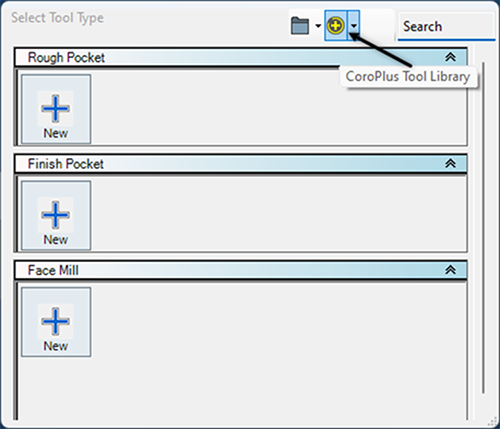
4. Fill in your CoroPlus® Tool Library credentials (E-mail and Password).
Note: To preserve your login information, click the “Remember me on this device” checkbox.
5. Click Sign in.
Importing tool assemblies to GibbsCAM
1. Click to select the desired tool assembly.
2. Click “Send to GibbsCAM”.
Note: Clicking the blue tool title will import the tool without clicking “Send to GibbsCAM”.
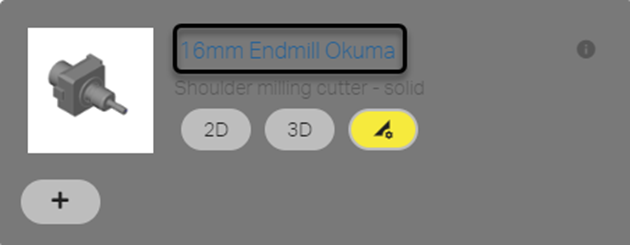
3. The following message will appear:
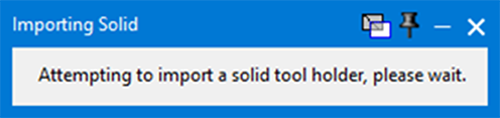
Tool cutting data
If your tool's cutting data is in the CoroPlus® Tool Library, you can use it in GibbsCAM. To access the data, click on the “Cutting Data” box in the tool's dialogue window.