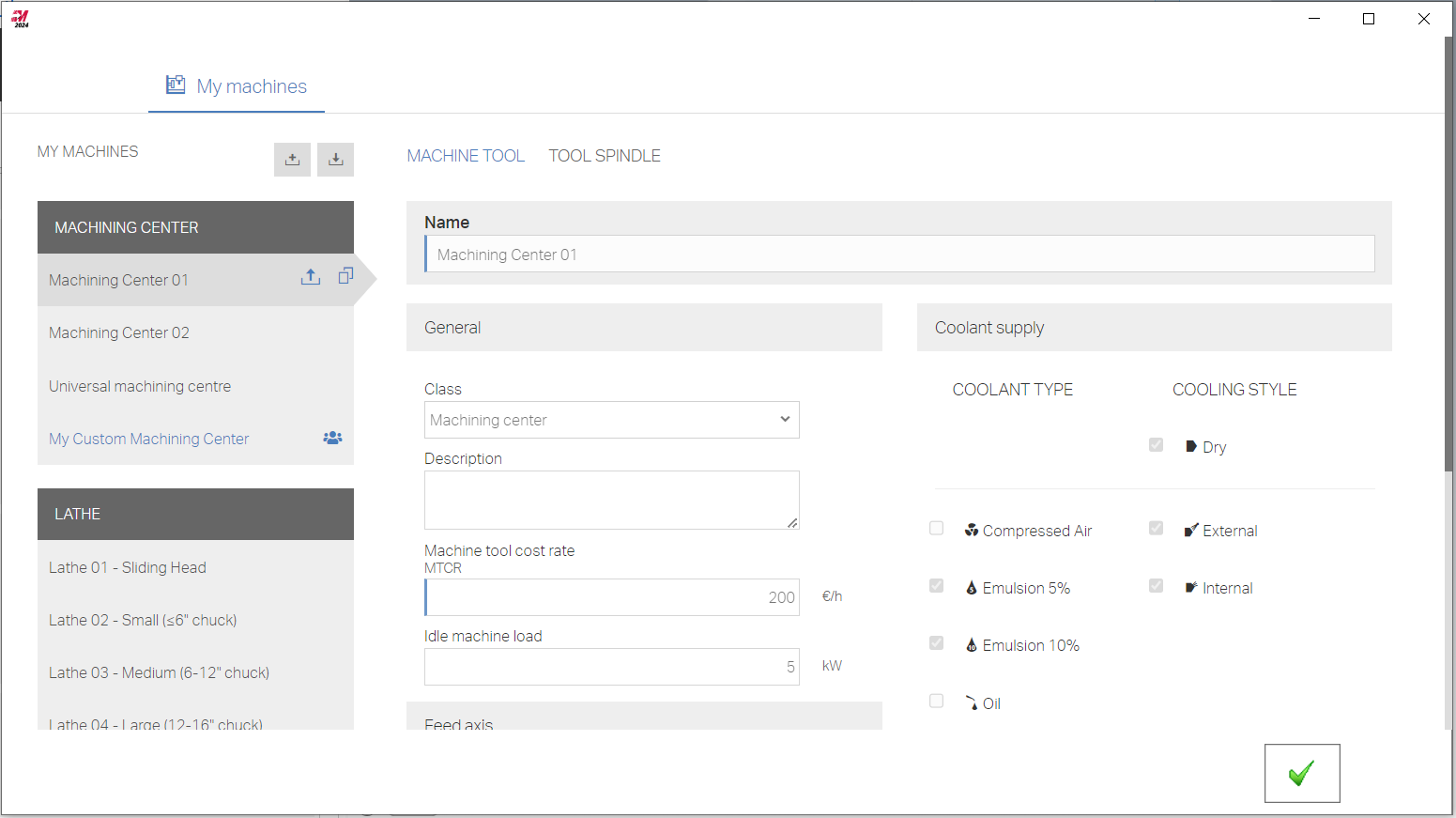Mastercam Add-in
Sandvik Coromant and Mastercam cooperate to bring maximum efficiency and process security to the CAM community. Users of CoroPlus® Tool Library can get tool and cutting data recommendations, build tool assemblies and bring their work into Mastercam® (version 2024) in an integrated and intuitive workflow.
Tool types import compatibility in Mastercam 2024 with the CoroPlus® Tool Library add-in v1.0:
- Milling tools
- Drilling tools
- Tapping tools
- Reaming tools
Installation
The add-in is included in the CoroPlus® Tool Library subscription and can be downloaded on your local PC. Go to the Integrators and Plugins page in CoroPlus® Tool Library.
Install the CoroPlus® Tool Library add-in for Mastercam
- Download the installer.
- Run the installer and close it when finished.
- The CoroPlus® Tool Library add-in for Mastercam is now ready for use.
Access CoroPlus® Tool Library
Once successfully installed, The CoroPlus® Tool Library add-in for Mastercam is accessed via the Toolpath dialogue box.
- Click on Parameters for the desired operation.
- Switch to Tool in the left-side panel.
- Select the desired tool in the list and right-click to open the context menu.
- Select CoroPlus® Tool Library Add-In.
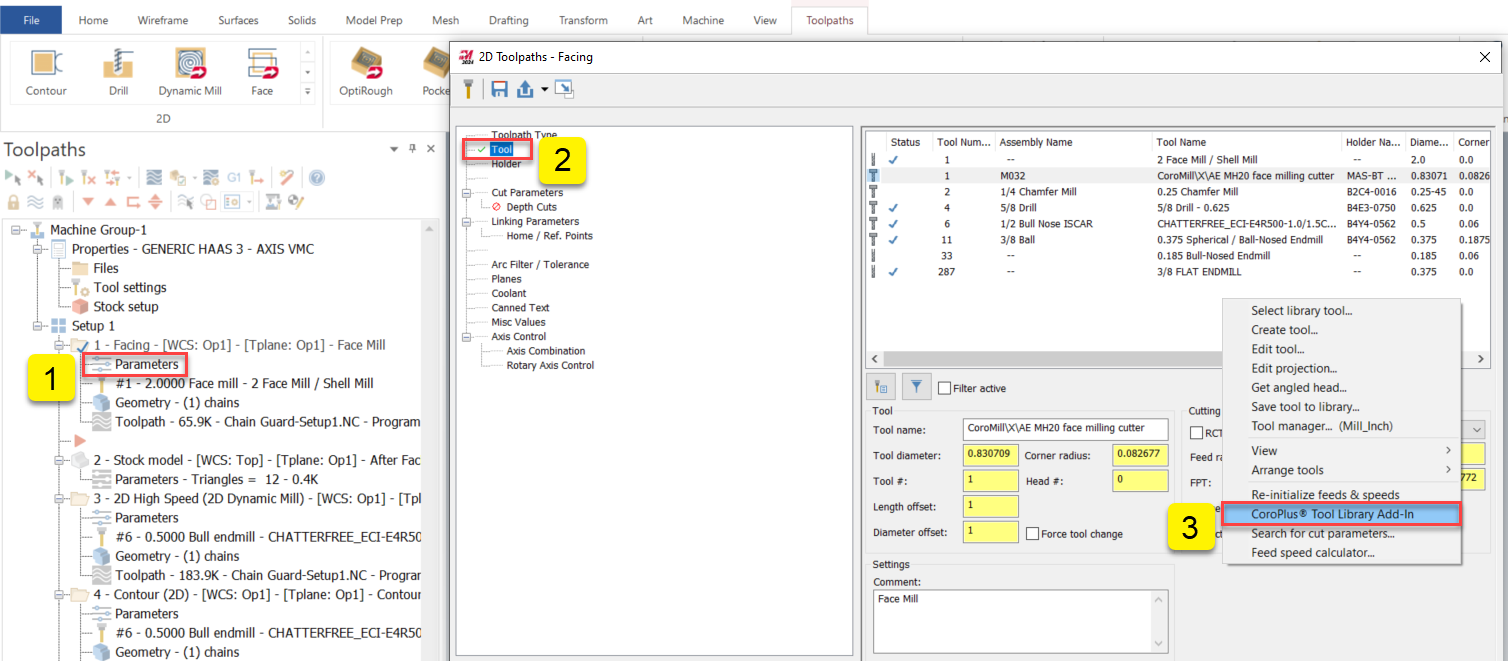
Login
The first time using the add-in, a login prompt will appear.
- Fill in your CoroPlus® Tool Library credentials (E-mail and Password).
- To preserve login, click the checkbox Remember me on this device.
- Click Log in.
Build Assembly
To be able to import tool assemblies into Mastercam, you would first need to build at least one assembly in CoroPlus® Tool Library.
Read the Build your assembly support page if you need step-by-step instructions that guide you through the process.
Add-in User Interface in Mastercam
In the add-in, you can:
- Select an existing assembly from CoroPlus® Tool Library.
- CoroPlus® Tool Library will send its parameters, 3D models and cutting data to Mastercam.
- Get a tool recommendation.
- Through the intuitive task selection dialogue, the add-in can provide you with tooling recommendations.
- These recommendations allow you to easily build a complete tool assembly with cutting data that CoroPlus® Tool Library will transfer to Mastercam.
- Get cutting data for an already selected tool.
- Through the task dialogue, you will get cutting data transferred and saved as cutting data pre-sets in Mastercam.
- Select a machine from the drop-down list.
- Choose the appropriate machine from a list of standard Sandvik Coromant machines and custom user-created machines.
- The selected machine is considered when determining tool and cutting data recommendations.
- Create or edit machines in the Machines Editor.
- Select a workpiece material from the Sandvik Coromant material library.
- The selected material with its hardness is considered when determining tool and cutting data recommendations.
- The selected material with its hardness is considered when determining tool and cutting data recommendations.

Tooling Features
Import tool assembly in Mastercam
- Click Import Tool Assembly to browse and filter your list of already created tool assemblies in CoroPlus® Tool Library.
- Select the preferred tool assembly and click Send to Mastercam.
- CoroPlus® Tool Library will send the selected assembly with all geometrical and cutting data parameters.
- Select the desired cutting data in the Presets drop-down list.
- Modify any cutting data values in Mastercam if needed.
Get Tool and Cutting Data Recommendation
- Specify the machine to be used from the drop-down list. Read here if you need help with this.
- The machine will then be pre-selected in the tool and cutting data recommendation.
- Specify the workpiece material using the Select material widget. Read here if you need help with this.
- The material will then be pre-selected in the tool and cutting data recommendation.
- Click Get Tool Recommendation and specify the task (machining operation) you want to perform.
- CoroPlus® Tool Library will provide you with suitable tools for that operation.
- Select your preferred tool and add components to create a complete tool assembly.
- Save the assembly.
- CoroPlus® Tool Library will send the selected assembly with all geometrical data and cutting data parameters to Mastercam.
Get Cutting Data Recommendation
After a tool assembly has been selected and imported into Mastercam, you can get cutting data recommendations for that tool.
- Specify the machine to be used from the drop-down list. Read here if you need help with this.
- The machine will then be pre-selected in the cutting data recommendation.
- Specify the workpiece material using the Select material widget. Read here if you need help with this.
- The material will then be pre-selected in the cutting data recommendation.
- Click Get Cutting Data and specify the task (machining operation) you want to perform.
- CoroPlus® Tool Library will provide you with optimized cutting data for that operation.
- Give the cutting data pre-set a name of your choosing.
- Click Apply.
- Click the green checkmark to import the cutting data into Mastercam.
- It will be visible in the Pre-sets drop-down list.
Resources
Select Workpiece Material
In the CoroPlus® Select Material dialogue, you can select one of the default material groups. Or select a specific material from an extensive database with +20,000 materials by:
- Search on trade names, like Orvar Supreme, or standard names, like Z40CDV5.
- Filter on specific standards or classifications.
Creating user-specific materials with custom hardness directly in the widget is also possible.
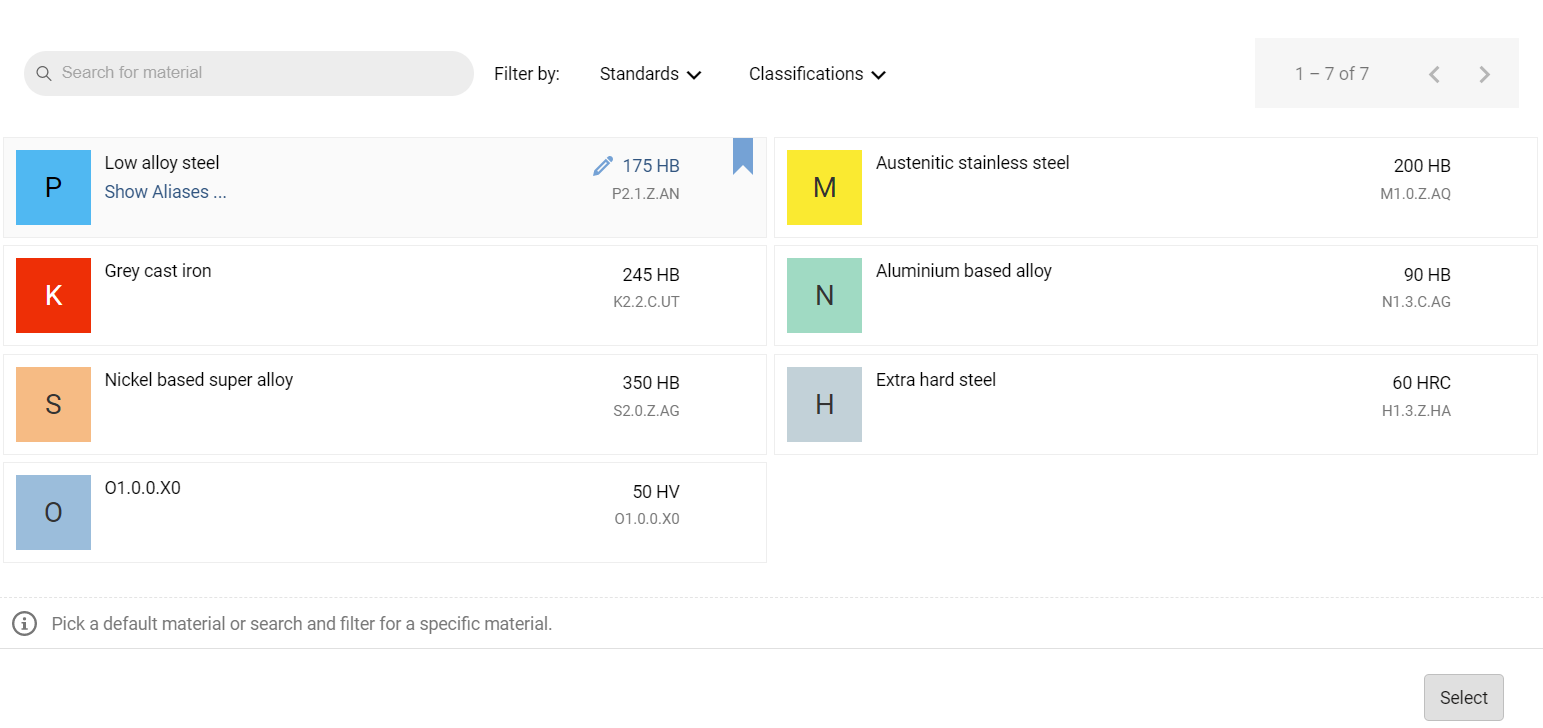
Machines Editor
In the CoroPlus® Machines Editor dialogue, you can create and edit your user-specific machines.
- Create a new machine from scratch.
- Create a copy of an existing machine and modify it to your needs.
- Edit an existing machine.
The user-specific machines will then be available for selection in the add-in from the machine dropdown list.