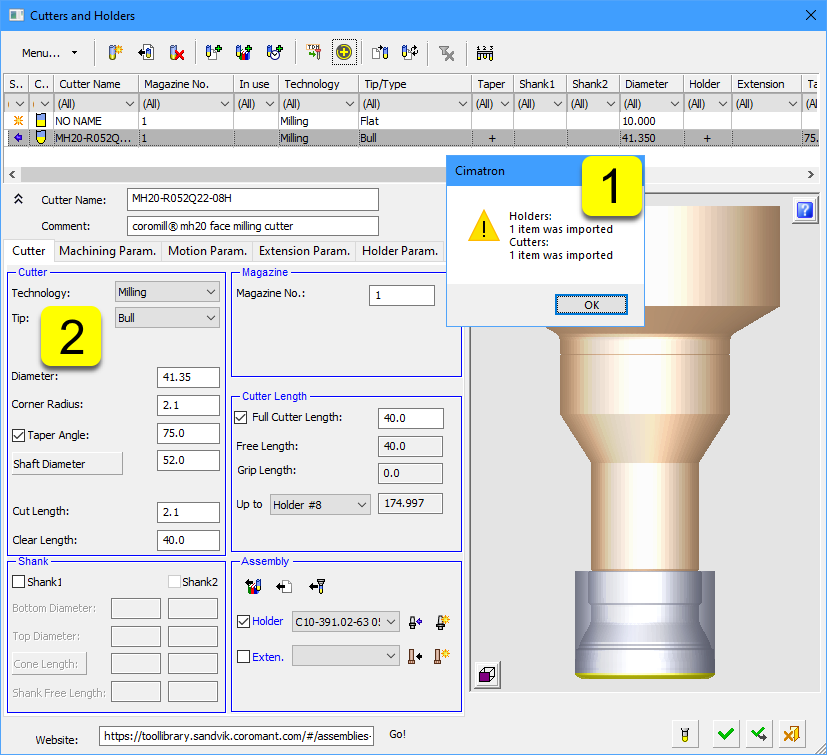Cimatron Integration
Users of Cimatron can use CoroPlus® Tool Library to build tool assemblies and bring their work (tool assemblies and cutting data) into Cimatron (version 2024) in an integrated workflow.
Tool types conversion currently compatible with Cimatron 2024 and CoroPlus® Tool Library:
- Milling tools
- Drilling tools
- Tapping tools
- Reaming tools
Installation
The integration is included in a default installation of Cimatron 2024 and supported for all users with a license of CoroPlus® Tool Library service. There is no need for any special installations or configurations. Previous versions of Cimatron do not support the integrated workflow.
Configuration
You can change the folder where the converted data from CoroPlus® Tool Library will be saved before being imported to Cimatron in the Cimatrons' Preference menu.
The default location is "C:\ProgramData\Cimatron\Cimatron\2024.0\Data\Nc\Tool_Library\".
- Open Cimatron 2024 and access preferences.
- Select the section Importing NC Cutters. Define the folder where CoroPlus Tool Library will save the data and whether to keep them after import.
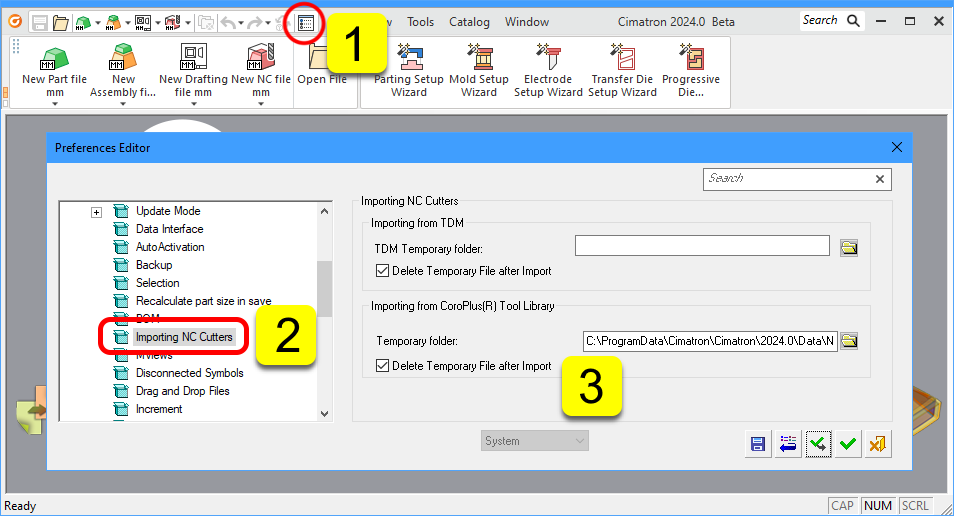
Access CoroPlus® Tool Library
CoroPlus® Tool Library for Cimatron is accessed from the Cutters and Holders dialogue.
- When working on an NC project, open Cutters.
- Select the CoroPlus® icon in the Cutters and Holders dialogue.
- In the Import dialogue, select Open CoroPlus® Tool Library.
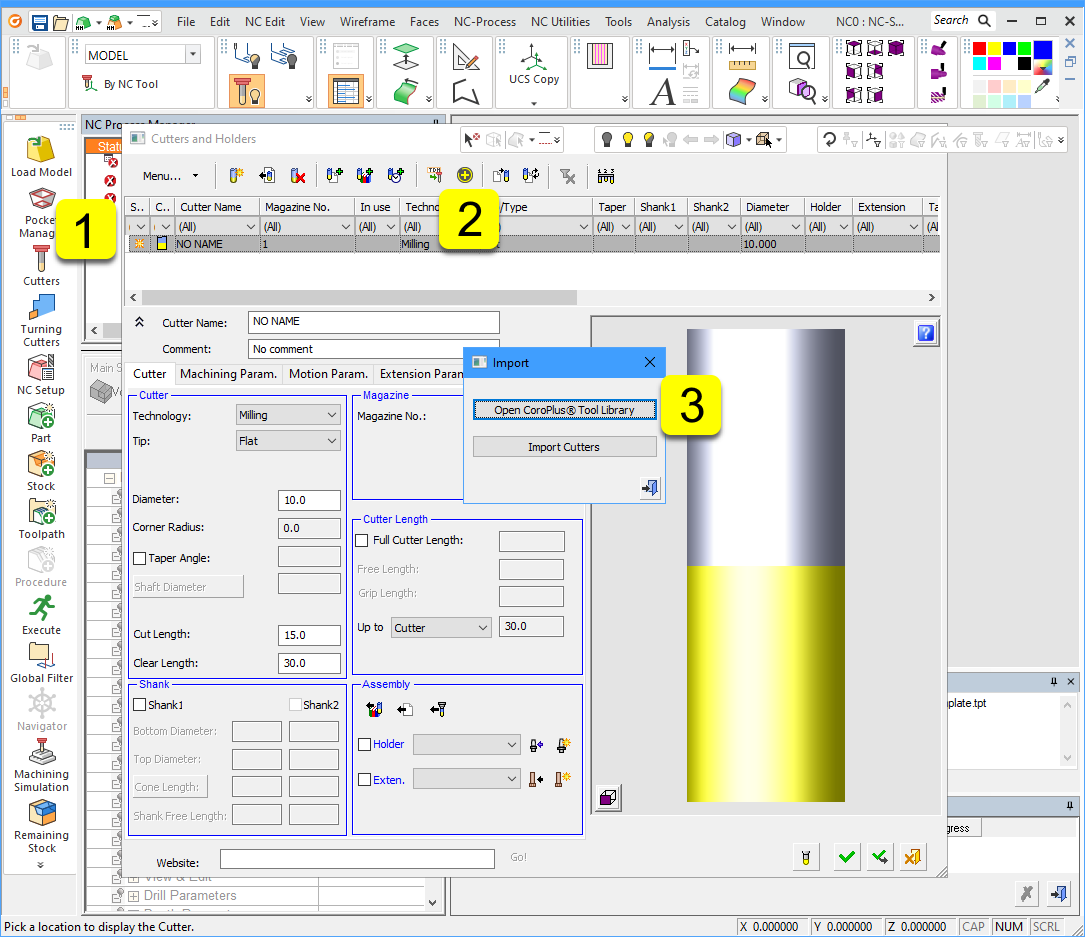
Login
The first time using the workflow, a login prompt will appear. A 30-day free trial or a monthly/yearly subscription to CoroPlus® Tool Library is needed to access the service and features.
A free Sandvik Coromant web account is needed to continue and use the service.
- Fill in your CoroPlus® Tool Library credentials (E-mail and Password).
- To preserve login, click the checkbox Remember me on this device.
- Click Log in.
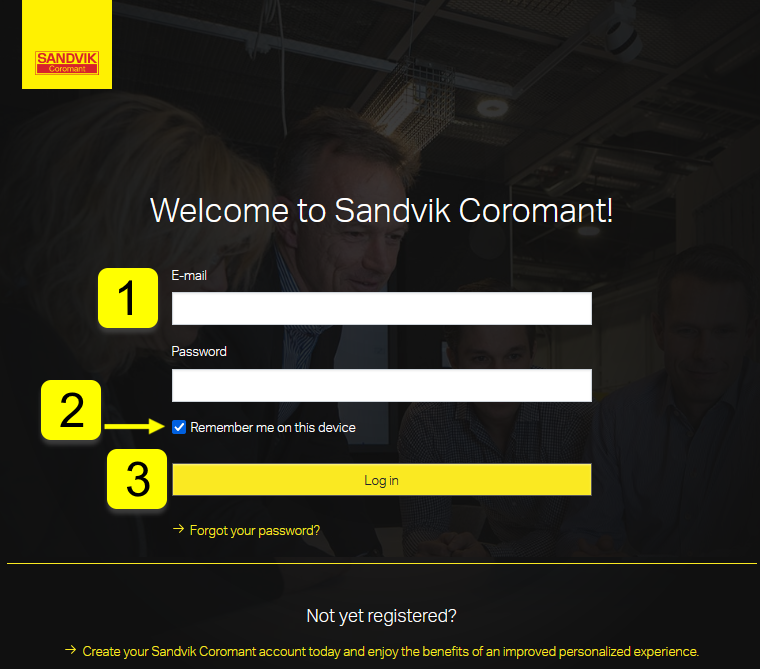
Get Assembly Data to Cimatron
To be able to import tool assemblies into Cimatron, you would first need to build at least one assembly in CoroPlus® Tool Library.
Read the Build your assembly support page if you need step-by-step instructions that guide you through the process.
Send Assembly to Cimatron
Opening CoroPlus® Tool Library from Cimatron takes you to a list of assemblies where you can build new assemblies with the New Assembly button.
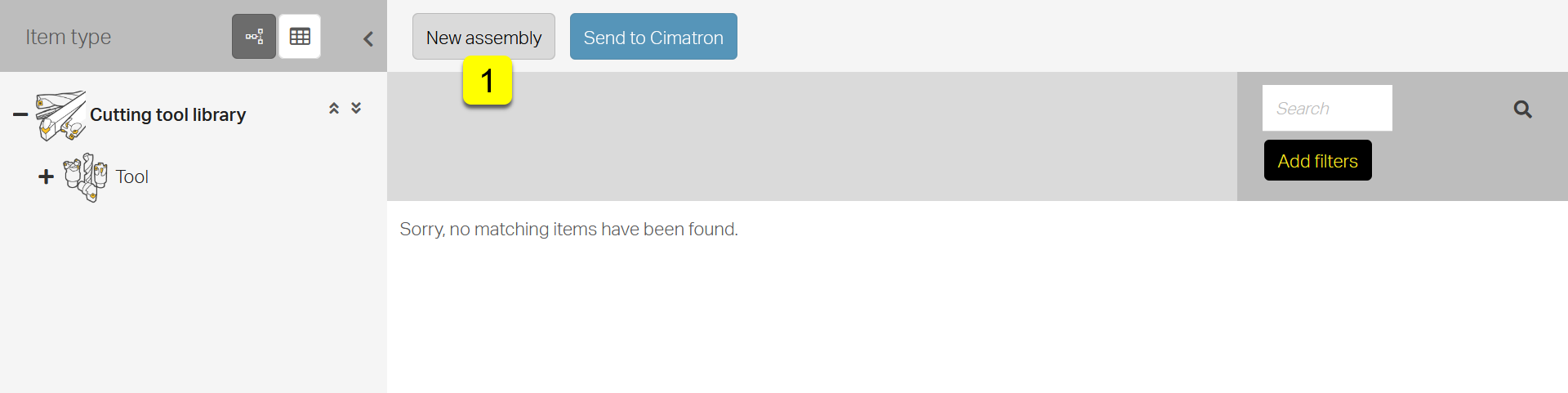
From List of Assemblies
The Open CoroPlus® Tool Library button from the Cimatron Import dialogue brings up a list of assemblies. You have two options to start the data conversion into the Cimatron-specific format.
- Select an assembly and use the Send to Cimatron button from the context menu to convert and transfer the data to Cimatron.
- Click on the Assembly title to immediately convert and transfer the data to Cimatron.
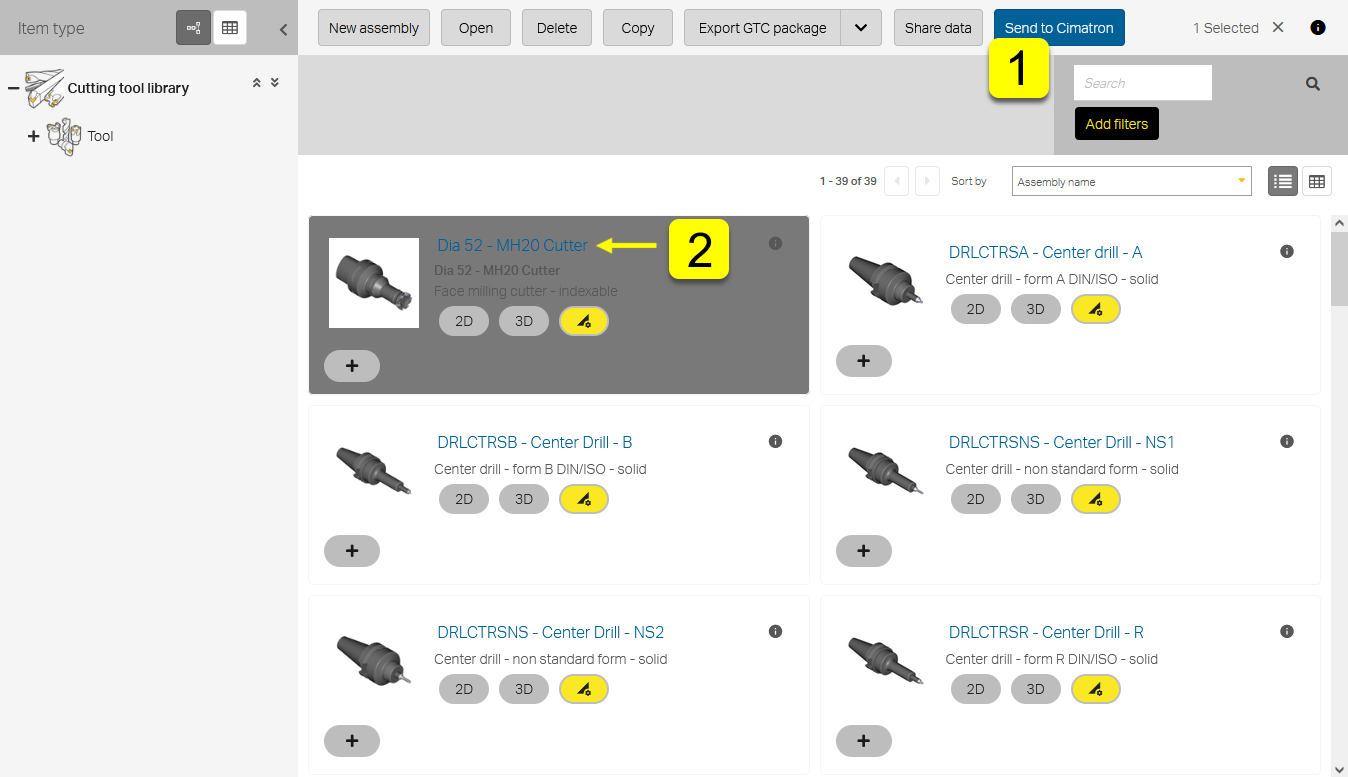
From Assembly Detail
When viewing the assembly details, you can convert and transfer the data with the Send to Cimatron button.
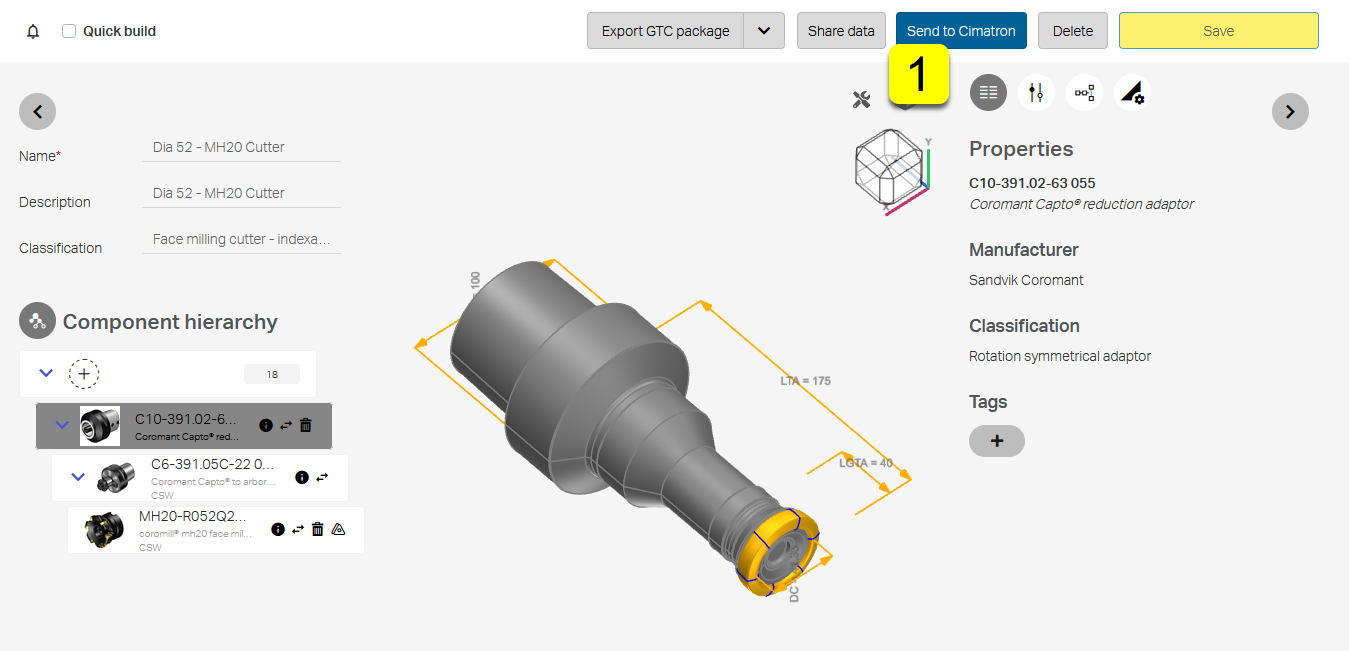
Receive Assembly in Cimatron
Download data
After the assembly data conversion to the Cimatron-specific formats finishes, you must download the data to a designated folder on your desktop PC.
A dedicated application included in the Cimatron installation package is used for this purpose. Your web browser will try to start this application, and you will need to allow permission to do so.
Please allow the "DownloadFromCoroPlus.exe" to proceed to download the tool information sent from Cimatron.
- Clicking the Open Link will allow you to download the assembly data.
- Check the Always allow… checkbox will prevent this pop-up from appearing in future, and the data-download application will be started automatically.
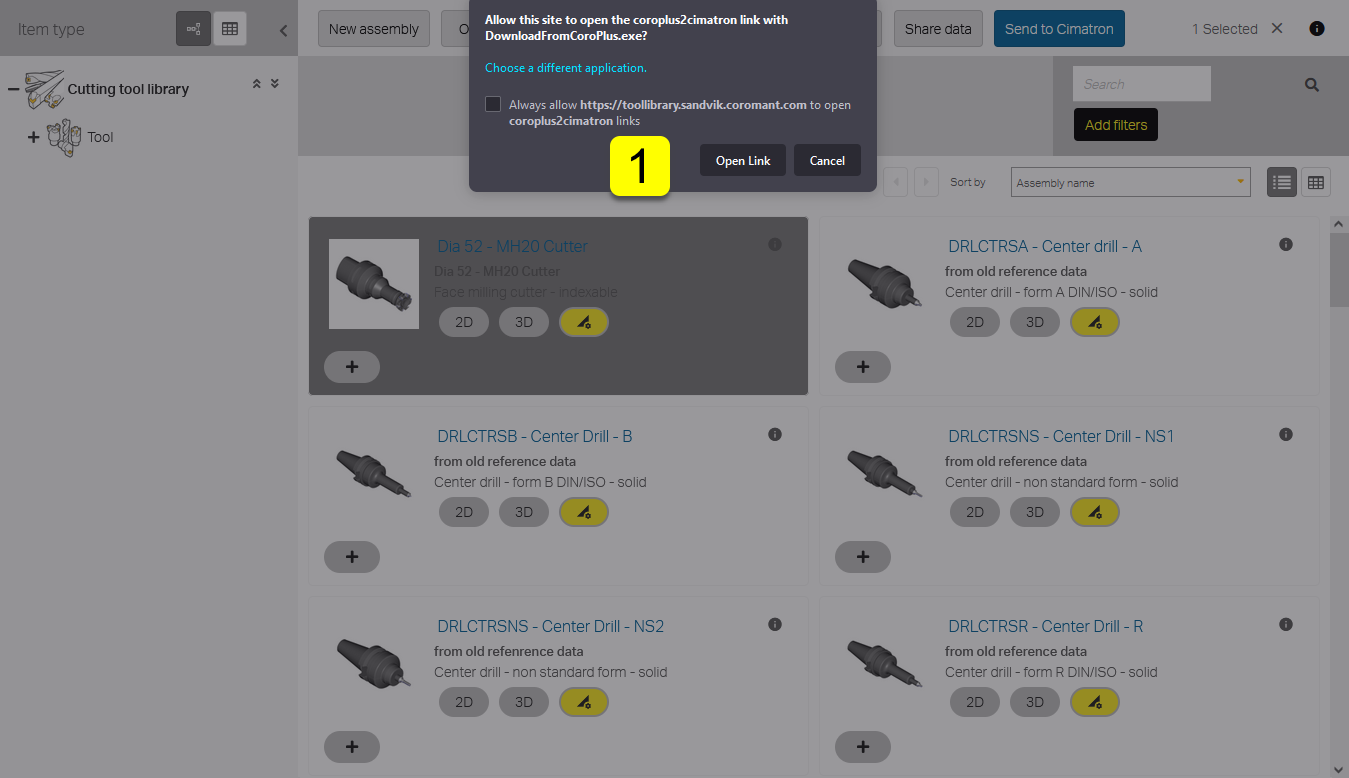
Import to Cimatron
When you have successfully downloaded the assembly data on your local PC, you can import them to Cimatron.
- When working on an NC project, open Cutters.
- Select the CoroPlus® icon in the Cutters and Holders dialogue.
- In the Import dialogue, select Import Cutters.
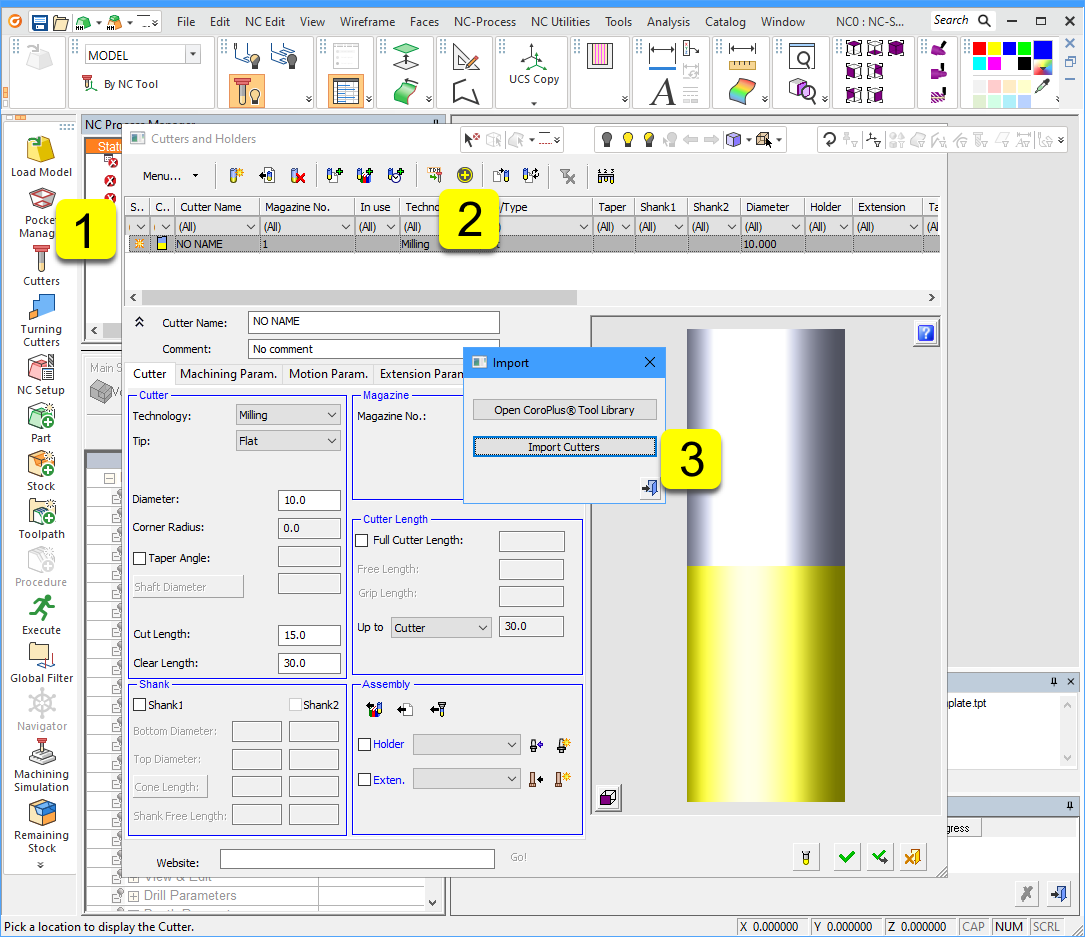
After the import finishes, you will receive the data from CoroPlus® Tool Library and continue working in Cimatron.
- Information about what was imported.
- Cutter, holder, machining parameters, and material data.