Working with alarms and events
Alarms are triggered when the monitored sensor signals exceed set limits in the monitoring system. The alarms can further be configured to interrupt and stop the machining process protecting the machine tool and workpiece.
Working with alarms
If there is an alarm in the monitoring system, an alarm notification appears in the corresponding feature or, in another illustration, at the upper edge of the visualisation area.
Displaying and confirming alarms
If the alarm is not in the selected unit or channel, the note also specifies the corresponding unit or channel.
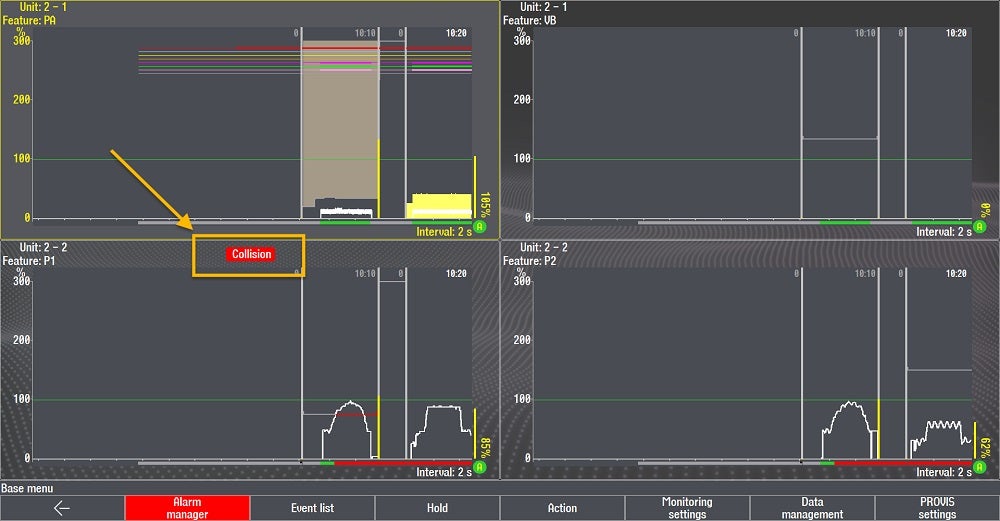
- If an alarm is displayed while working in another menu, press the< function button until the screen shows the base menu. The violated limit is coloured red once the alarm appears.
- You can use the Monitoring settings button to go directly to the menu for changing the limit values. PROVIS 3 will call up the first cycle in which a limit was violated automatically.
Note:
This option only exists if the alarms are not acknowledged with the Alarm manager button! - Switch to the base menu.
- Use the Alarm manager function button to acknowledge the alarm.
Evaluating alarms
As soon as you press the Alarm manager button, you will be prompted to evaluate this alarm:
- Was the alarm correct and in place?
- Is it a false alarm, or are you unsure whether the alarm was justified?
You can make this evaluation by simply pressing a button. In addition, the Alarm manager menu lets you mark an alarm that failed to appear. These settings help the monitoring system or the machine setter to improve the monitoring quality continuously.
- If you have not done so yet, switch from the base menu to the Alarm manager menu.
- If you have classified the currently pending alarm as correct, confirm it with Alarm correct.
- If you think the alarm was false, confirm it with Alarm wrong. Then PROVIS 3 will automatically adjust the involved it is in a subsequent step if you confirm this accordingly.
- If you are unsure whether the alarm was justified, press the Evaluate later button. This alarm is marked accordingly in the Event list.
- If you think an alarm should have occurred but none was triggered, you can report this to PROVIS 3. Press the Alarm missing button.
Working with the Event list
The Event list lists the events which most recently occurred in the system. For each event, the list shows:
- Date and time when the event occurred
- Cycle in which the event occurred
- Feature in which the event occurred
- Limit value used
- Type of event
- Evaluation of the event
The newest entries are at the very top of the list.
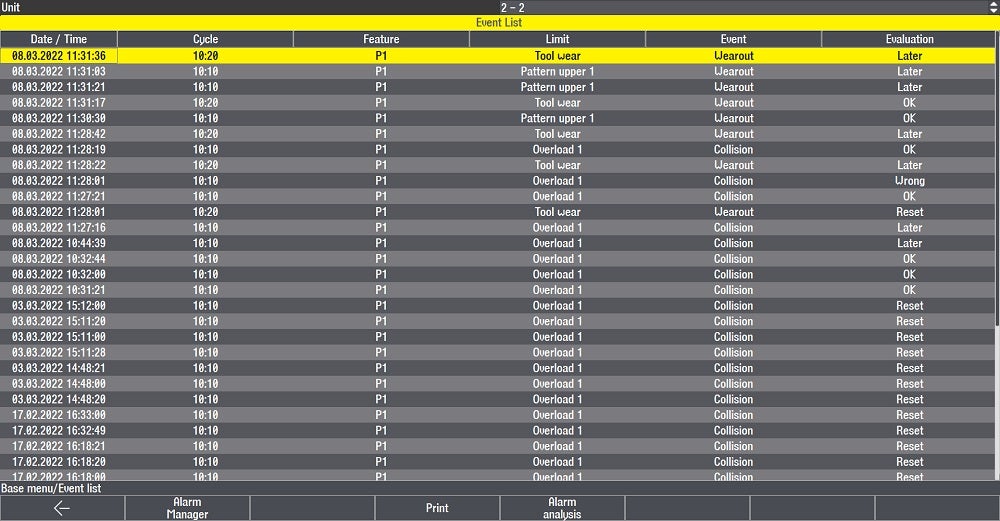
- In the base menu, select the Event list button.
- Use the control system's cursor buttons to scroll within the list if necessary.
- Use the Alarm manager function button to evaluate the selected event
- Use the Alarm analysis function button to switch to the data log or the Monitoring settings.


