Siemens NX plug-in
Sandvik Coromant and Siemens cooperate to bring maximum efficiency and process security to the CAM community. Users of CoroPlus® Tool Library can get tool and cutting data recommendations, build tool assemblies and bring their work into Siemens NX in an integrated and intuitive workflow.
Tool types import compatibility in the NX with the CoroPlus® Tool Library plug-in (supported from NX12 to the latest version):
- General Turning tools
- Parting & Grooving tools
- Thread Turning tools
- Milling tools
- Drilling tools
- Boring tools
- Tapping tools
- Reaming tools
Installation
CoroPlus® Tool Library plug-in for Siemens NX helps you import assembly (3D model and necessary parameters) to Siemens NX.
- The plug-in is included in the CoroPlus® Tool Library subscription and can be downloaded on your local PC. Go to the Integrators and Plugins page in CoroPlus® Tool Library.
- An existing account or free trial of CoroPlus® Tool Library is required.
- Close Siemens NX before running the installer.
- Start the installer and follow the installation instructions.
Note:
The plug-in can only be installed for one version at a time. You must rerun the installer if you want to use the plug-in in another version.
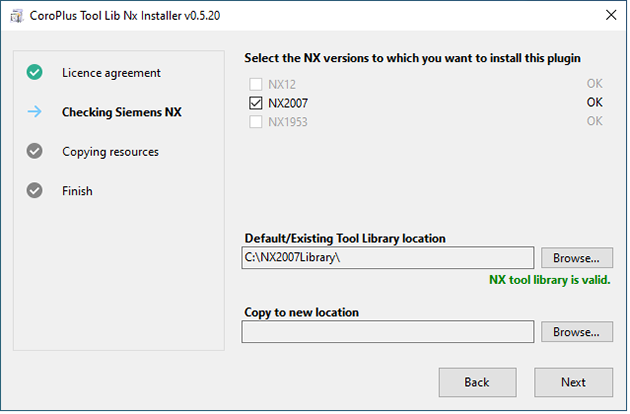
How to install the plug-in without access to the NX Standard Tool Library
The Existing Tool Library location represents the folder where NX Standard Tool Library is stored within the installation. Sometimes this location is not writable without administrator permissions. The installer will detect this and try to guide you through it.
Click Browse… to select a new writable location and the installer can copy the NX Standard Tool Library.
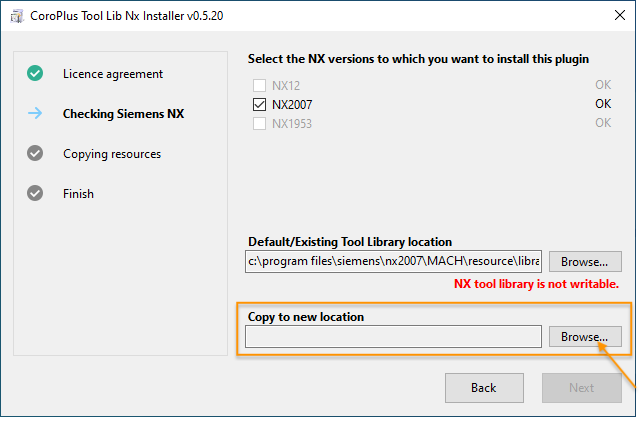
Note:
Alternatively, you can remove the read-only attribute manually in your operating system from NX Standard Tool Library.
Login
You will find the new CoroPlus® Tool Library icon in the Manufacturing application.
- Click the CoroPlus® Tool Library icon.
- Click Login using CoroPlus® Tool Library credentials.
- Fill in your CoroPlus® Tool Library credentials (E-mail and Password).
- To preserve login, click the checkbox Remember me on this device.
- Click Log in.
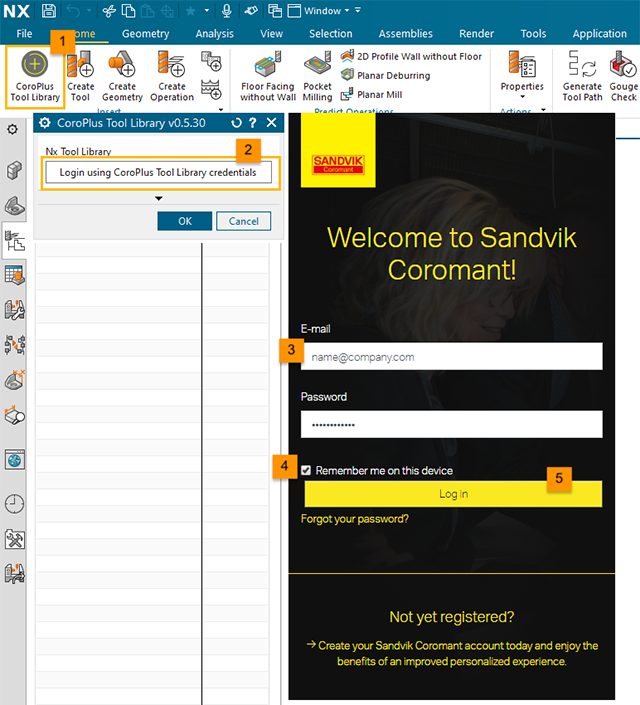
Import Assembly
Click the CoroPlus® Tool Library icon to import one or more assemblies. The CoroPlus® Tool Library widget displays a list of all created assemblies.
Important:
Siemens NX might require parameters that are not filled in CoroPlus® Tool Library. In that case, the plug-in will show an error message with the missing parameter during the import. The missing parameters can be added within CoroPlus® Tool Library and you can import the assembly again.
Important:
Currently, the plug-in only supports 3D models in the STEP AP214 file format. If you have trouble with the import, please verify the STEP format settings in the CoroPlus® Tool Library Administration section. (This setting applies to newly created assemblies.)
Filter for a specific assembly
To find an assembly quickly, the plug-in allows filtering the list of all assemblies. You can filter the list by name, tag and or description.
- Enter a name, a tag and/or a description to filter the list of all assemblies.
- Click Apply.
Note:
To clear the filter and see all the assemblies again, click Reset.
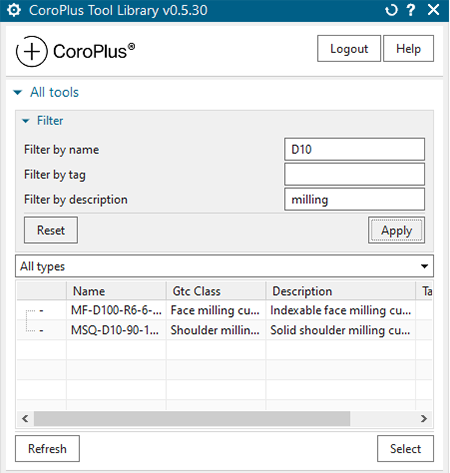
Import one or more assemblies
- Select the assemblies you want to import.
- Click Select to add the assemblies to the list of assemblies to import.
- Close the window with OK.
After importing your assemblies, they are ready to use in your simulation in Siemens NX.
Note:
The list of all assemblies is not updated automatically. Click Refresh to show assemblies you have created in CoroPlus® Tool Library while the plug-in is open.
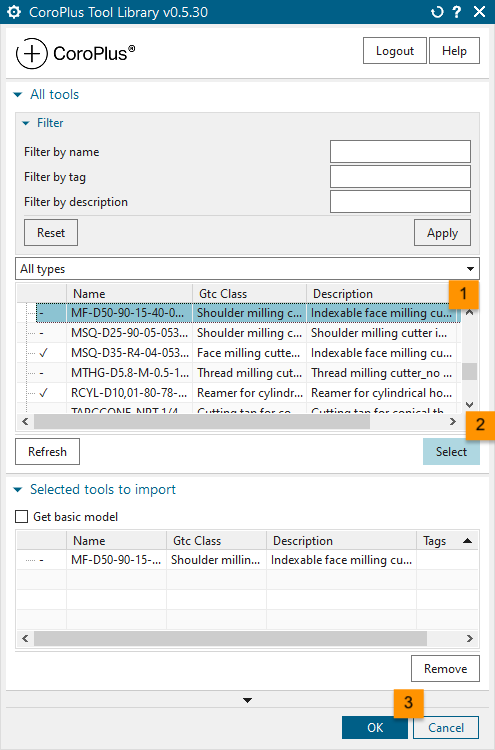
Import status
When opened, the plug-in compares the Siemens NX imported and in CoroPlus® Tool Library saved assemblies. The status of each assembly is represented by a symbol in the first column of the list of all assemblies.
| Symbol | Description |
| - | Not imported |
| x | Removed from Siemens NX |
| ⇋ | Importing |
| ✓ | Up to date |
| ? | Not found in CoroPlus® Tool Library |
| * | New version available |
| ! | Import failed |
Note:
Importing may need some time. Please wait until the import is completed.
Edit Parameters
After importing, the assembly parameters can be edited in Siemens NX. The changes only occur within Siemens NX and do not affect the original assembly in CoroPlus® Tool Library.
- Double-click on the model to see your assembly parameters.
- Edit the parameters you would like to change.
- Click OK to close the dialogue.
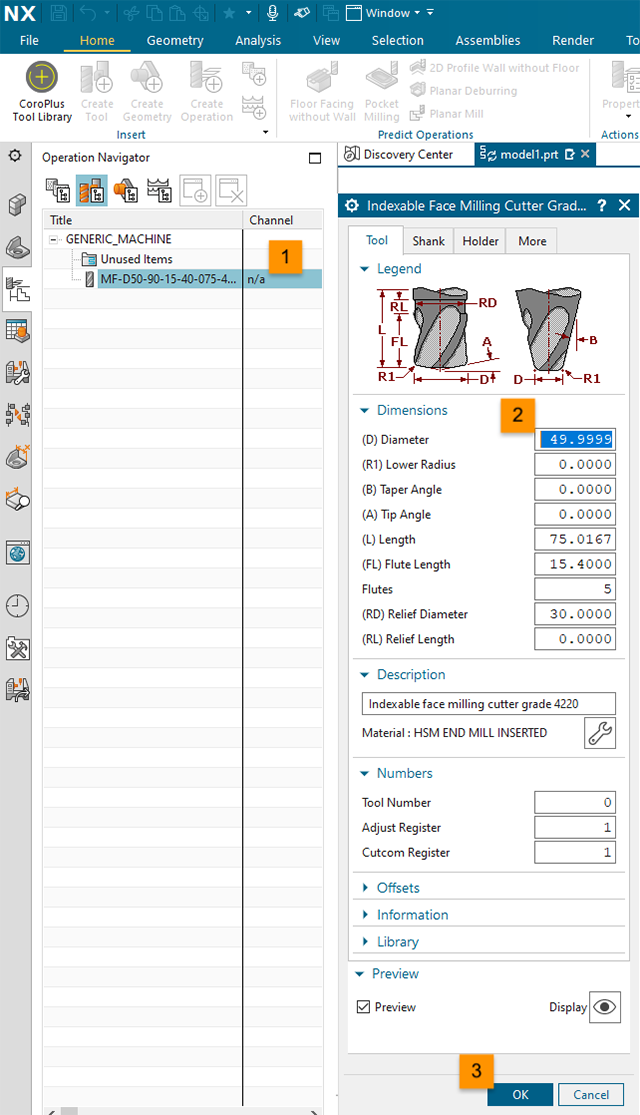
For more detailed information, open the assembly's context menu (right-click) and click Information.